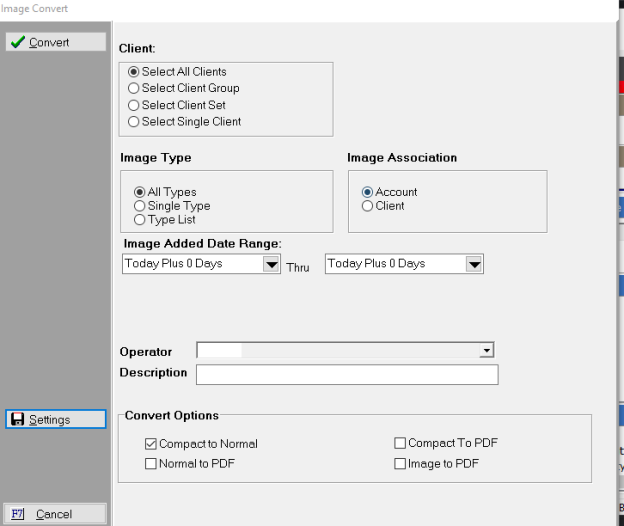
With Version 10, you can convert your images in one process.
Note: This is a Version 10 Feature. For information on obtaining Version 10 or any other optional Module, please contact the Sales Department.
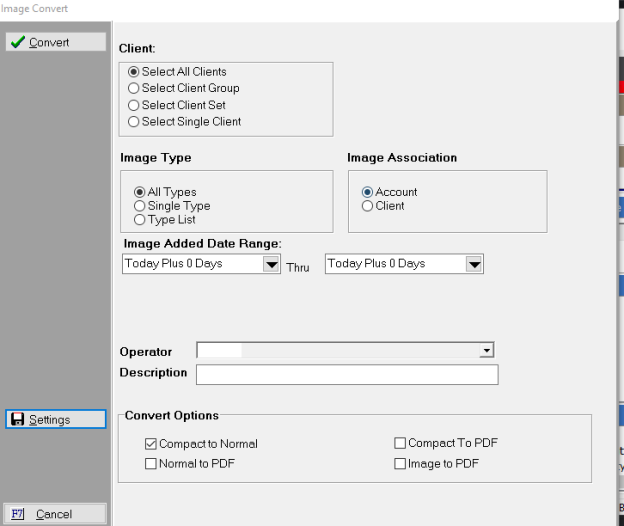
To get started, go to System>Imaging>Search/Convert. This will bring up the Image Convert window.
Select your criteria, including the format of which you would like to convert the images.
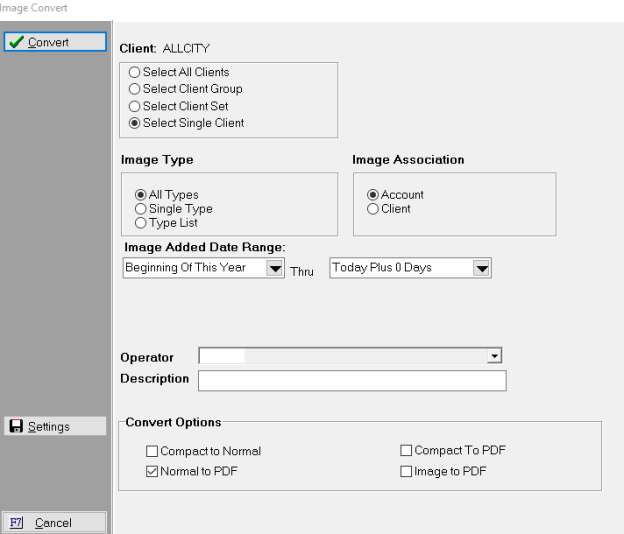
Click the Convert button, and what format you would like to see the report (Most people pick screen).
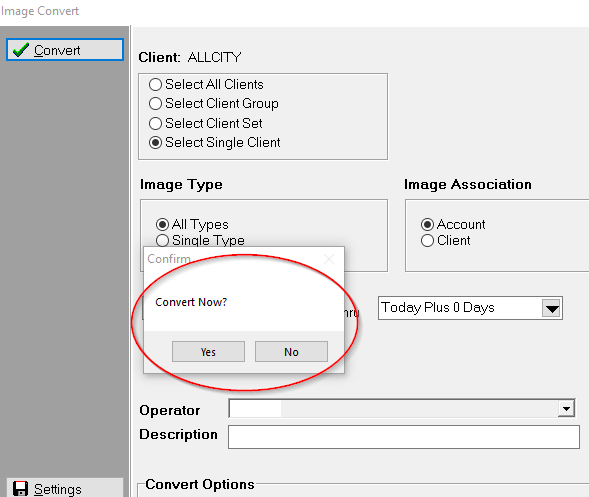
Click the Yes button, and the Image Convert Report will pop up.
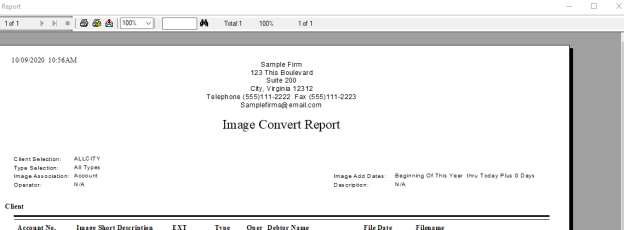
Close the report and you are done.
Note: The current image conversion tool under Image Search is still available to do manual image conversions as well. See Image Conversion Enhancements.
The Settings button on the bottom left, allows you to automate this process.
Hint: You can find out more about Automation here.